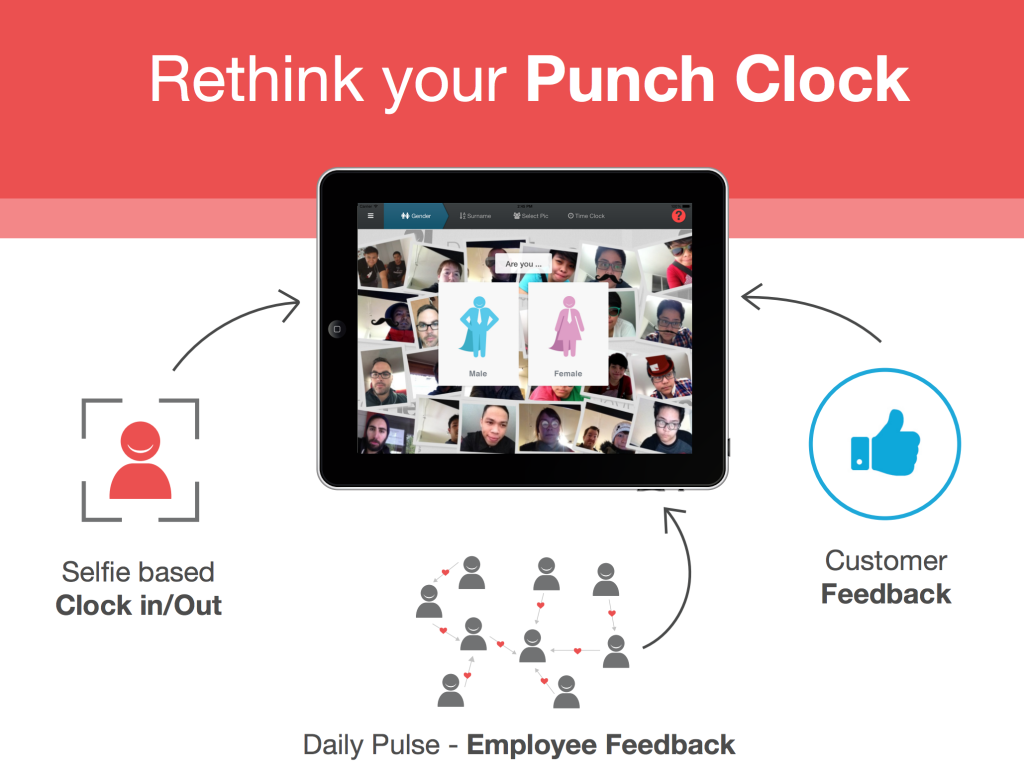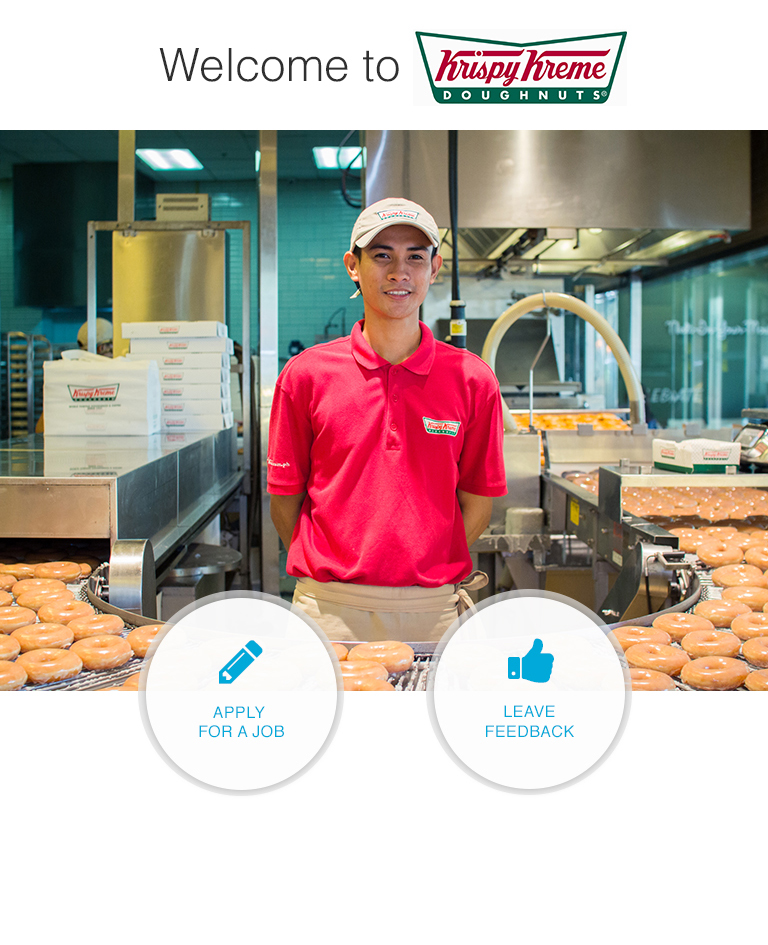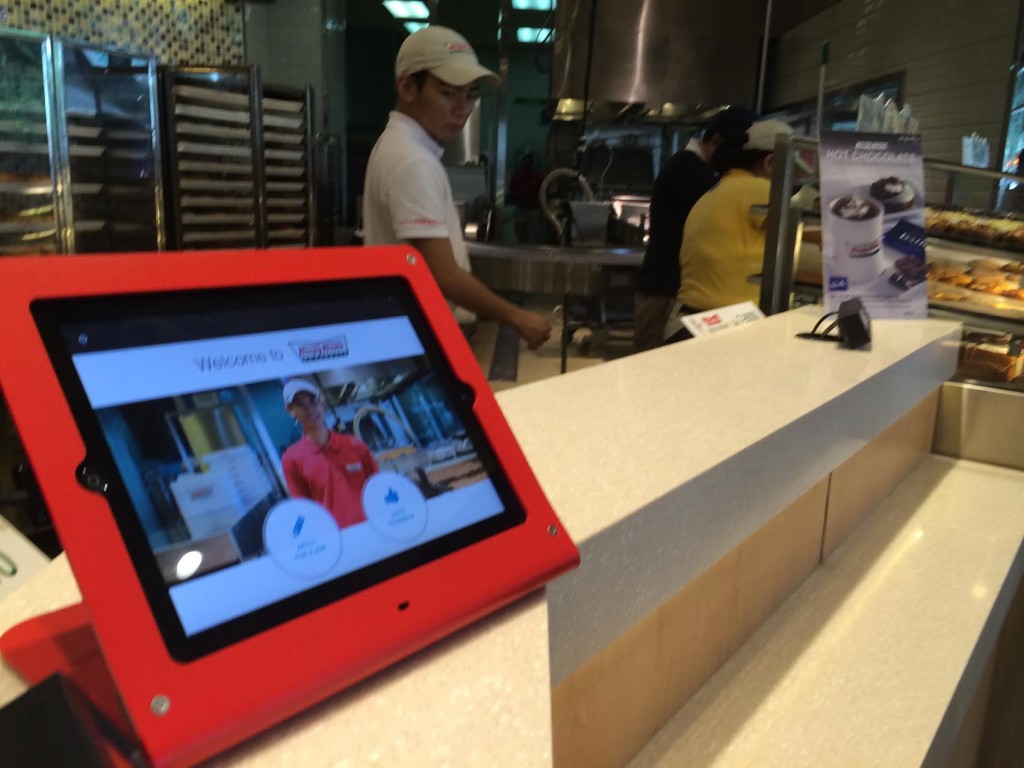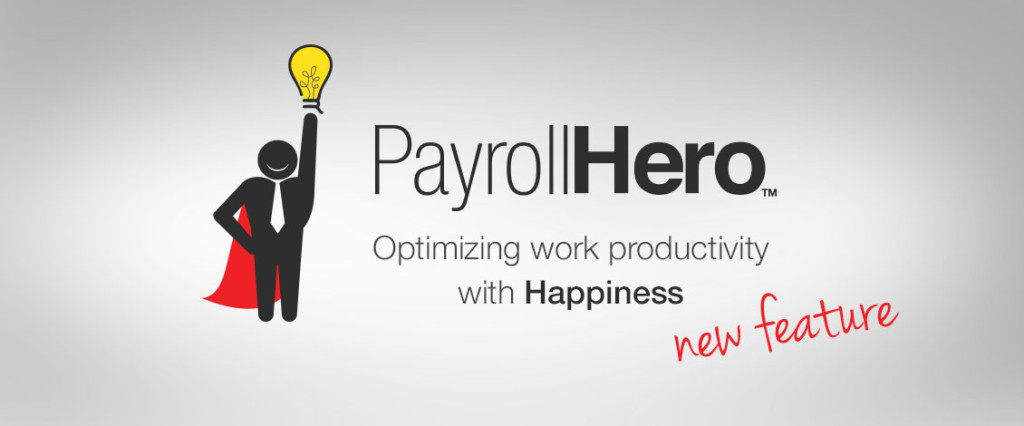
PayrollHero’s resolve attendance functionality is a robust tool that lets your managers make decisions on infractions coming from employee time and attendance. PayrollHero not only tracks employee time and attendance data, but serves up powered analytics so that the employee and management can see the results. Plus, the resolve attendance tool tracks what infractions are being adjusted to and who is doing the adjusting. It is a fantastic way to have your finger on the pulse of your teams time and attendance.
We added 3 more thresholds to make managing attendance even easier.
1. Unscheduled Work:
We have added the ability to auto resolve unscheduled work. With this setting you can decide if you would like auto approve certain amount of time for your employees shift, or consider certain amount of time as part of the schedule.
For example:
Hiro has a 9am to 5pm shift. He clocks out at 5.45pm.
–If Submit as is is configured for 60 minutes, 45 minutes will be added to Hiro’s shift without you having to resolve this attendance.
–If Revert to Schedule is configured for 60 minutes, Hiro’s clock out will revert back to 5pm without you having to resolve this attendance.
If Hiro has the same 9am to 5pm shift and he clocks out at 6.15pm, and either of this settings is configured for 60 minutes you will have to resolve his attendance.
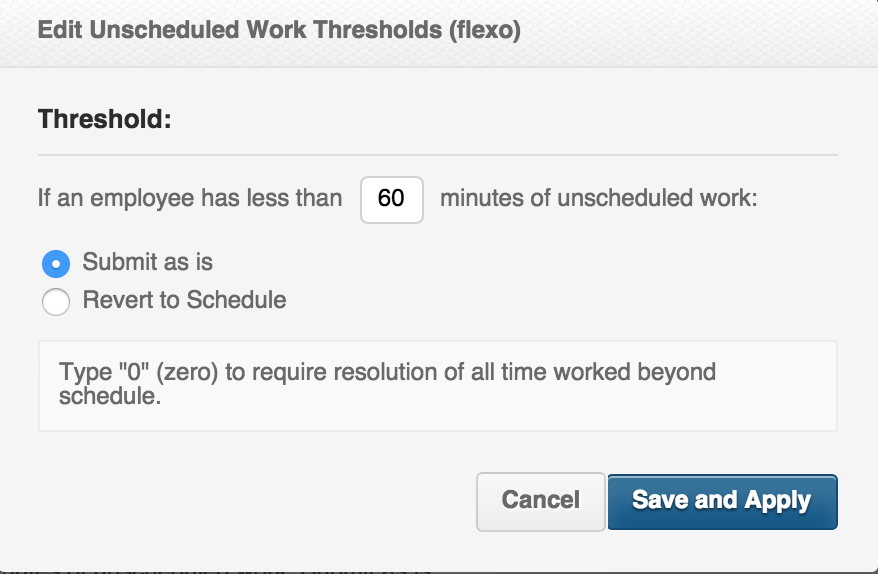
2. Undertime
This threshold gives you the ability to auto resolve under time work. With this, you can auto submit as is or revert to schedule certain amount of time when an employee does not complete the shift.
For example:
Hiro has a 9am to 5pm shift. He clocks out at 4.55pm.
–If Submit as is is configured for 15 minutes, 5 minutes will be subtracted from Hiro’s shift without you having to resolve this attendance.
–If Revert to Schedule is configured for 15 minutes, Hiro’s clock out will revert back to 5pm without you having to resolve this attendance.
If Hiro has the same 9am to 5pm shift and he clocks out at 4.30pm, and either of this settings is configured for 15 minutes you will have to resolve this attendance.
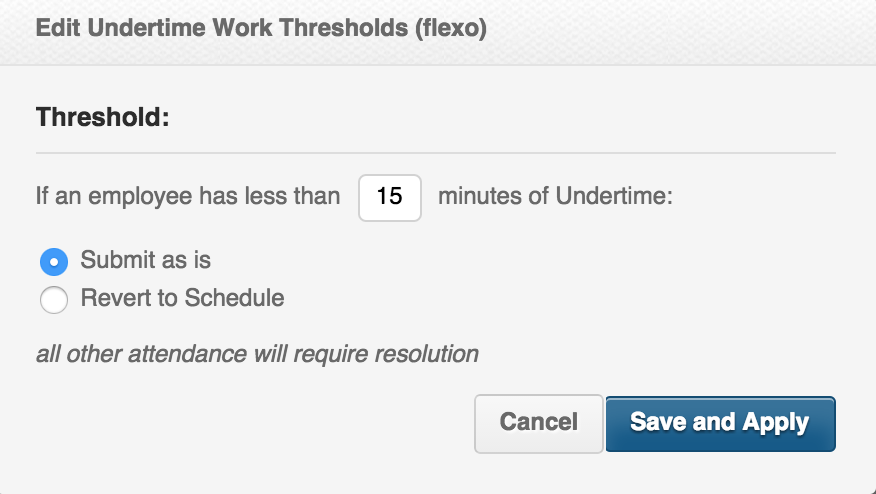
3. Multiple Clock Ins / Outs
This threshold is particularly useful for employees that forgot if they did or not clock in already and clock in again to make sure before the system gets to update, and for settings where the internet connection is a bit unstable and employees clock in or out multiple times because their status not being updated.
With this threshold you can configure the amount of time between 2 or more clockings to be considered the same.
So for example Hiro clocks in at 9.00am and a bit unsure if he had clocked in or not correctly because internet was down that morning at his office, he goes back and clocks in again at 9.03am.
If this threshold is configured for 5 minutes:
–Use the earliest clock in as their clock in time: Hiro’s 9.03am clock in is ignored and no duplicate clock in will need to be resolved as the 9.00am is submitted automatically.
–Use the latest clock in as their clock in time: Hiro’s 9.00am clock in is ignored and no duplicate clock in will need to be resolved as the 9.03am clocking is submitted automatically.
With this setting we are confident that most if not all duplicate clocking resolutions will be gone!
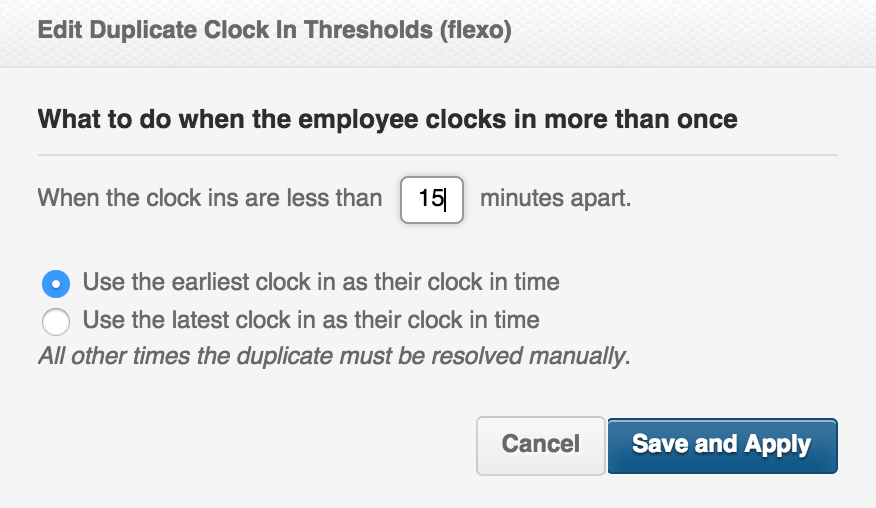
You can find more details about setting up the resolution for Multiple Clockings on our Multipliers Knowledge Base.
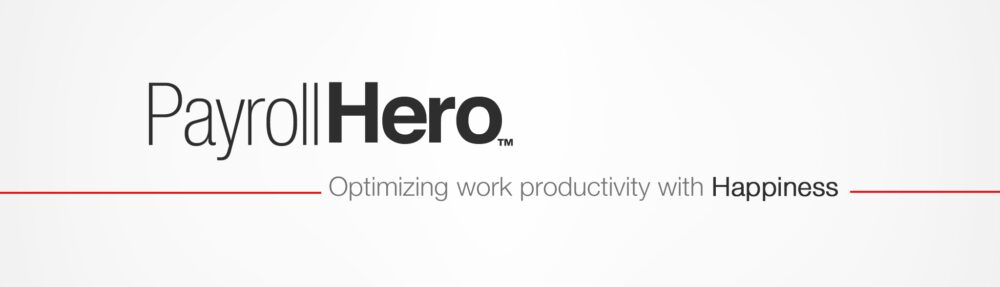
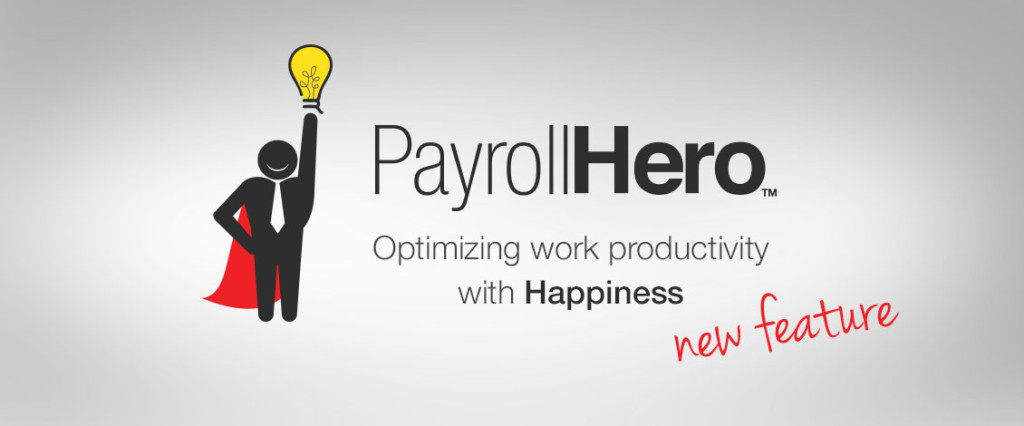
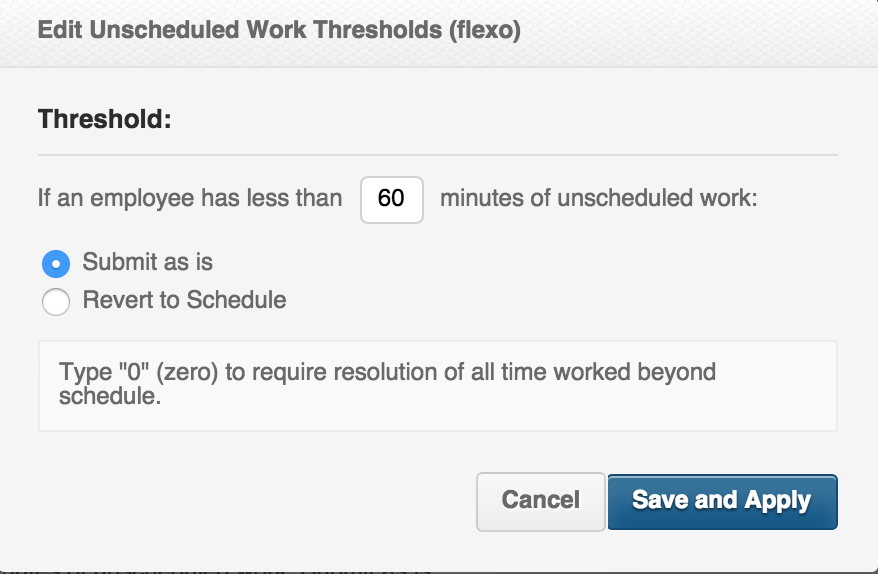
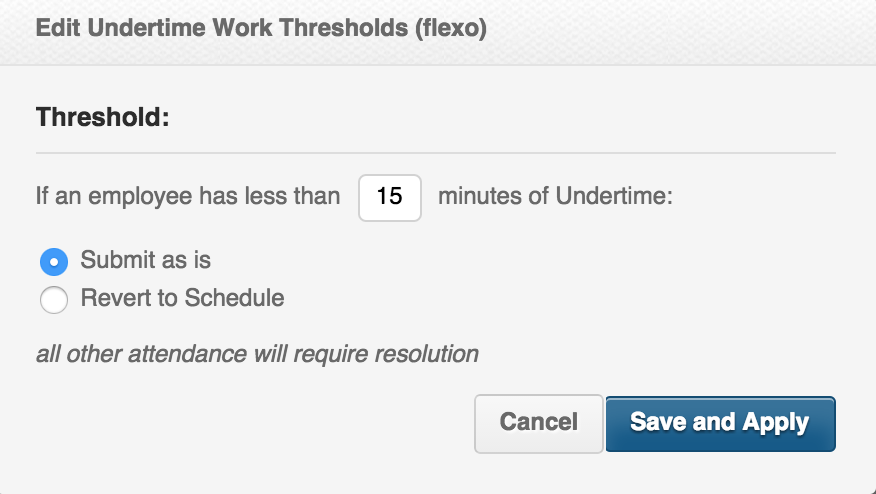
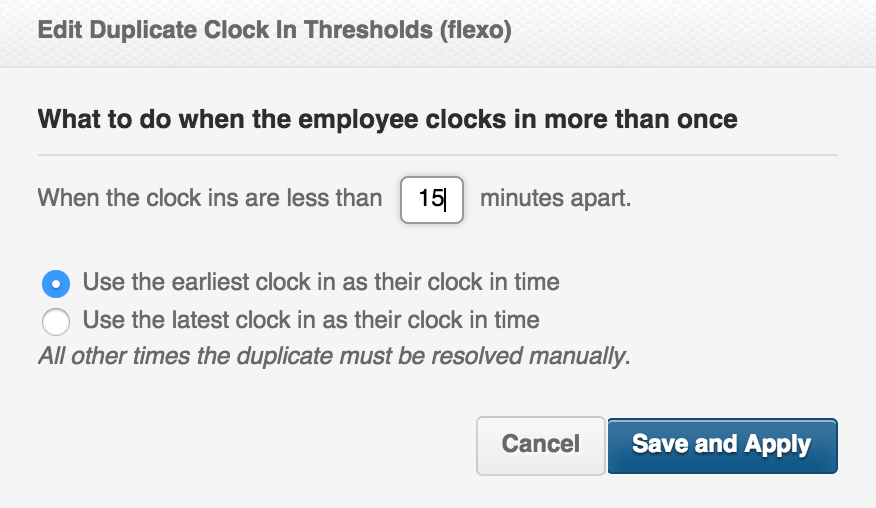
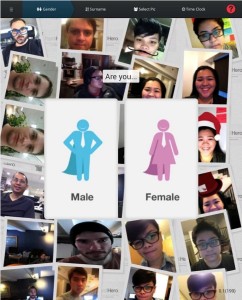 Great news, we have just release an update to the
Great news, we have just release an update to the 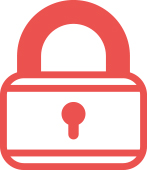 As we continue to expand our
As we continue to expand our  The PayrollHero
The PayrollHero 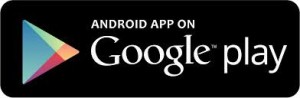
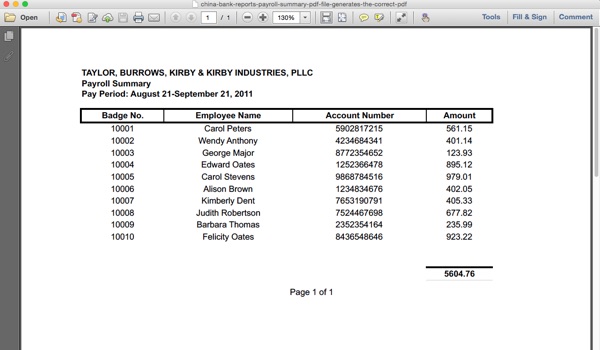
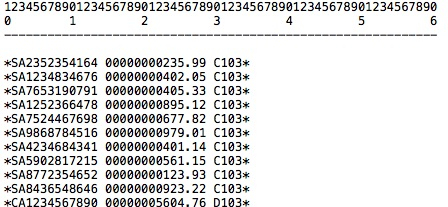
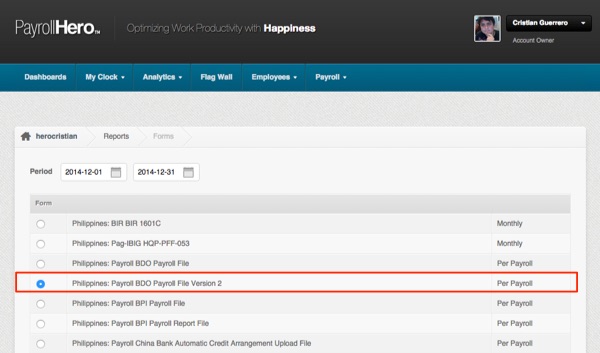 See what other
See what other  Security important to you? Our code also receives a Security Scan performed every few hours for potential vulnerabilities. When anything is found we immediately act on the alert.
Security important to you? Our code also receives a Security Scan performed every few hours for potential vulnerabilities. When anything is found we immediately act on the alert.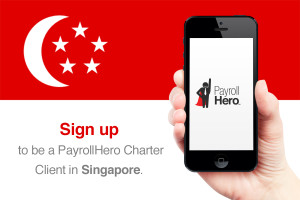 Want to learn more about PayrollHero Singapore? Head over to
Want to learn more about PayrollHero Singapore? Head over to 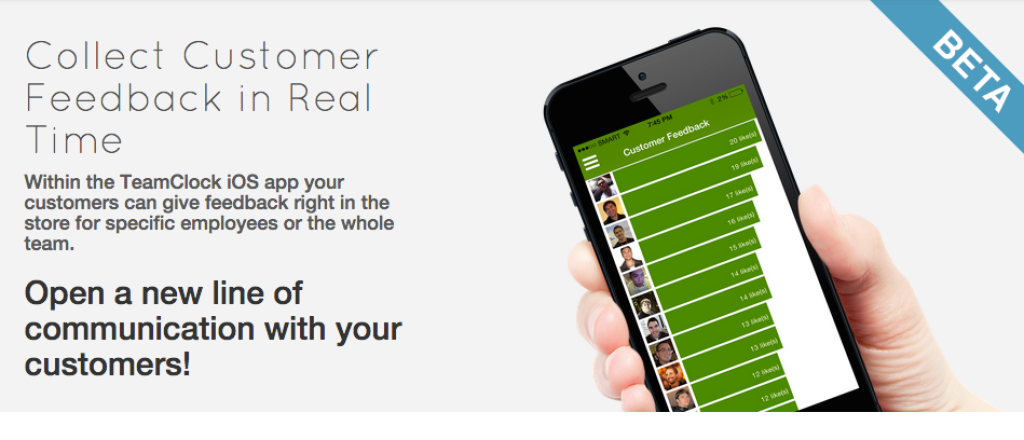 We are launching the newest tool to the TeamClock, Customer Feedback. Now within your TeamClock iOS your employees can not only
We are launching the newest tool to the TeamClock, Customer Feedback. Now within your TeamClock iOS your employees can not only